So you might of seen my 3d fractal art that I posted on bored panda. (If you haven’t, https://www.boredpanda.com/i-make-3d-art-with-fractals/). Well I thought that today, I would explain how I made the art and break down the process so that anybody can.
First off, go to http://hirnsohle.de/test/fractalLab/, a free online WebGL fractal generator. Open this up in any browser, but honestly, use chrome. Once you have opened it up, then follow the process below.
If you made your own fractal art, feel free to email it to me, or add it in the comments!
You have opened FractalLab, so you are probably staring at this screen.
This is the opening screen for the fractal generator. Right now, the number one thing you want to do is press the green render button.
Do note that you can also use this to make 2d fractals, and you can switch by pressing the 2d button, which is on the right of the render button.
Once you have hit the render button, the left 3 quarters of the screen should look like this.
This is the default fractal it loads; This is a Menger Sponge, a common 3d fractal.
On the right hand side, you will see a drop-down menu.
Click on this menu to view all available fractals. For this demonstration, I will be using the Mandelbox fractal. The three easiest ones that I use are:
Menger Sponge
Sphere Sponge
Mandelbox
Now, navigate to the fractal tab on the right hand side
This is where you can edit your fractal and its functions. This tab will look different depending on what fractal you chose. This is the tab for the mandelbox
This next part depends on how you want your fractal to look
The way I learned this was by messing around. Play with the different sliders until you get what you want.
This will be the one I go with
Now well this might not look cool, that is where the next part comes in.
Go to the colour tab
This tab is where you will change the coloration of your fractal. This tab has Ambient light, Main colors, Gamma Correction, and Background color
Just with color, this is how much the image changed
I made the background color black, and boosted the purple and blues. I turned down the gamma correction, so it is a little darker.
Finally, navigate to the shading tab
This is where you can change where the light is coming from, shininess, inner/outer glow and fog.
Here is what my image became
This is my finished product for now. I sometimes add a little photoshop to add to the shading and color to make it more full.
To save, right click on image, and press “Save image as…”
And here is our finished product for now
There are 2 other tabs that I did not talk about, so let me give a quick briefing.
The constants tab is mainly the factors you change when rendering. This is mainly how many iterations are in the fractal, and are in the light.
The camera tab is if you want to zoom in, or see it from another angle.
Yeah, so that is how I make my art. By choosing different fractals, and different parameters, you can get all types of different art, as seen in my original post:
https://www.boredpanda.com/i-make-3d-art-with-fractals/

 Dark Mode
Dark Mode 

 No fees, cancel anytime
No fees, cancel anytime 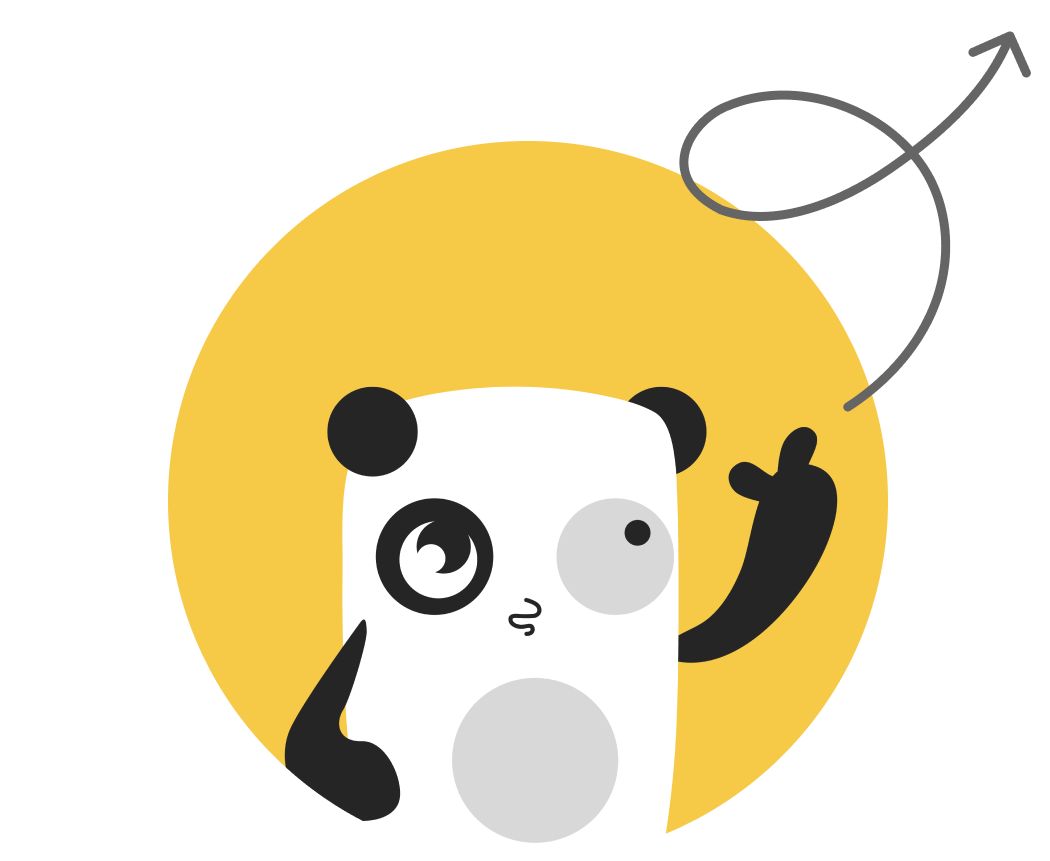
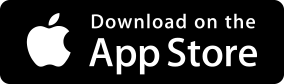
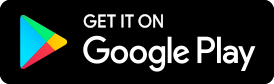
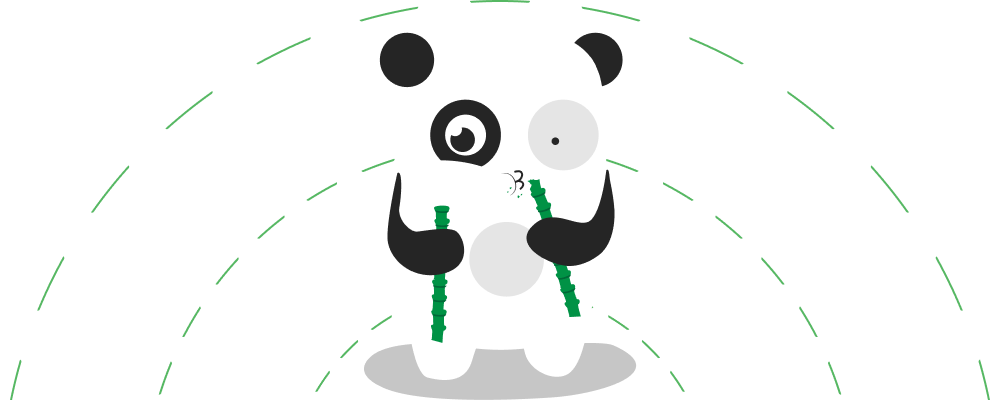
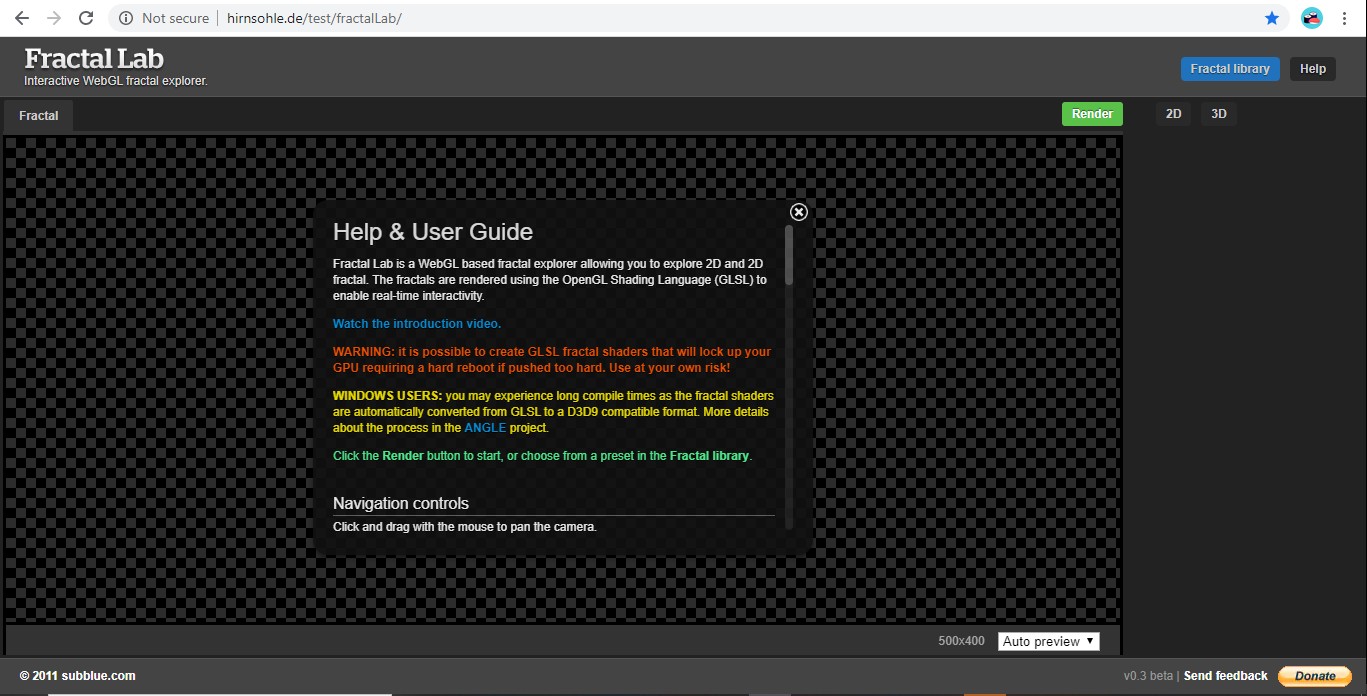
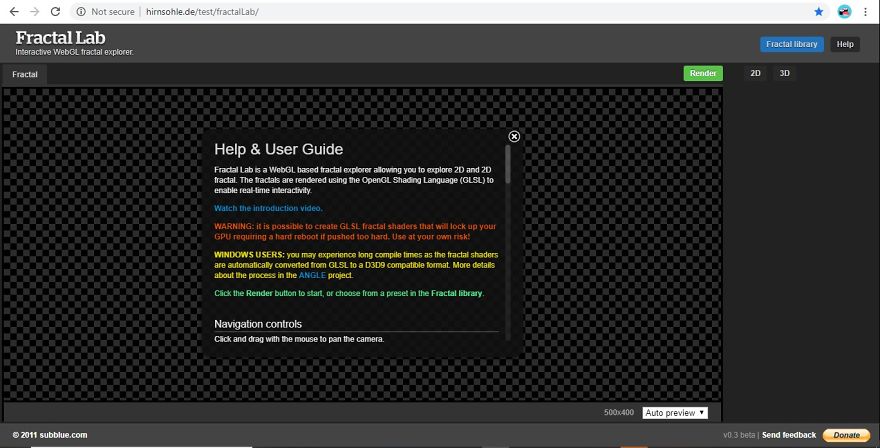
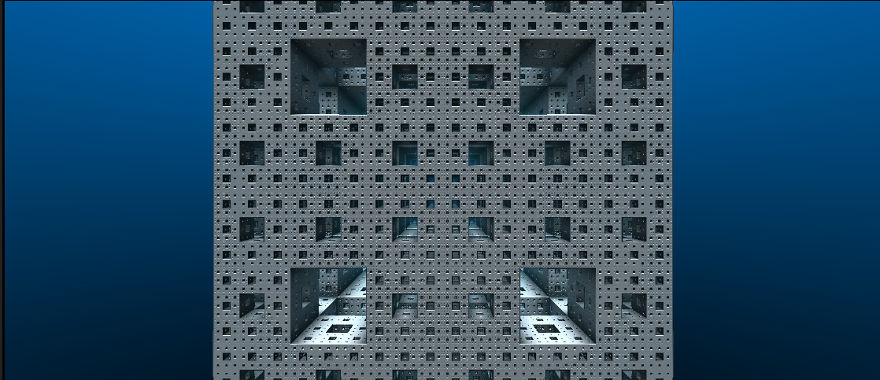
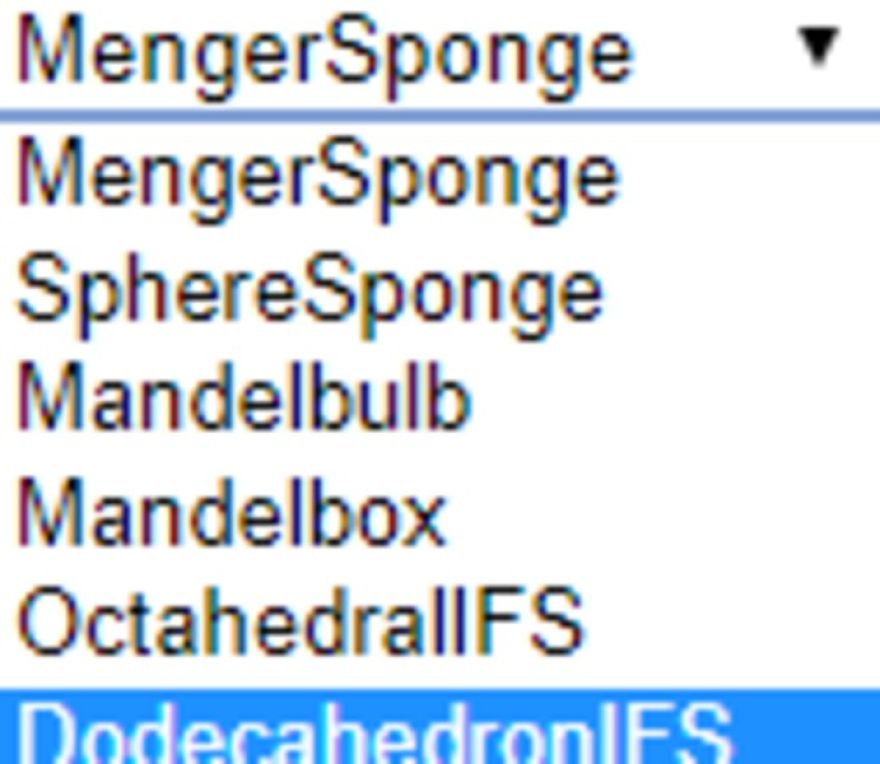
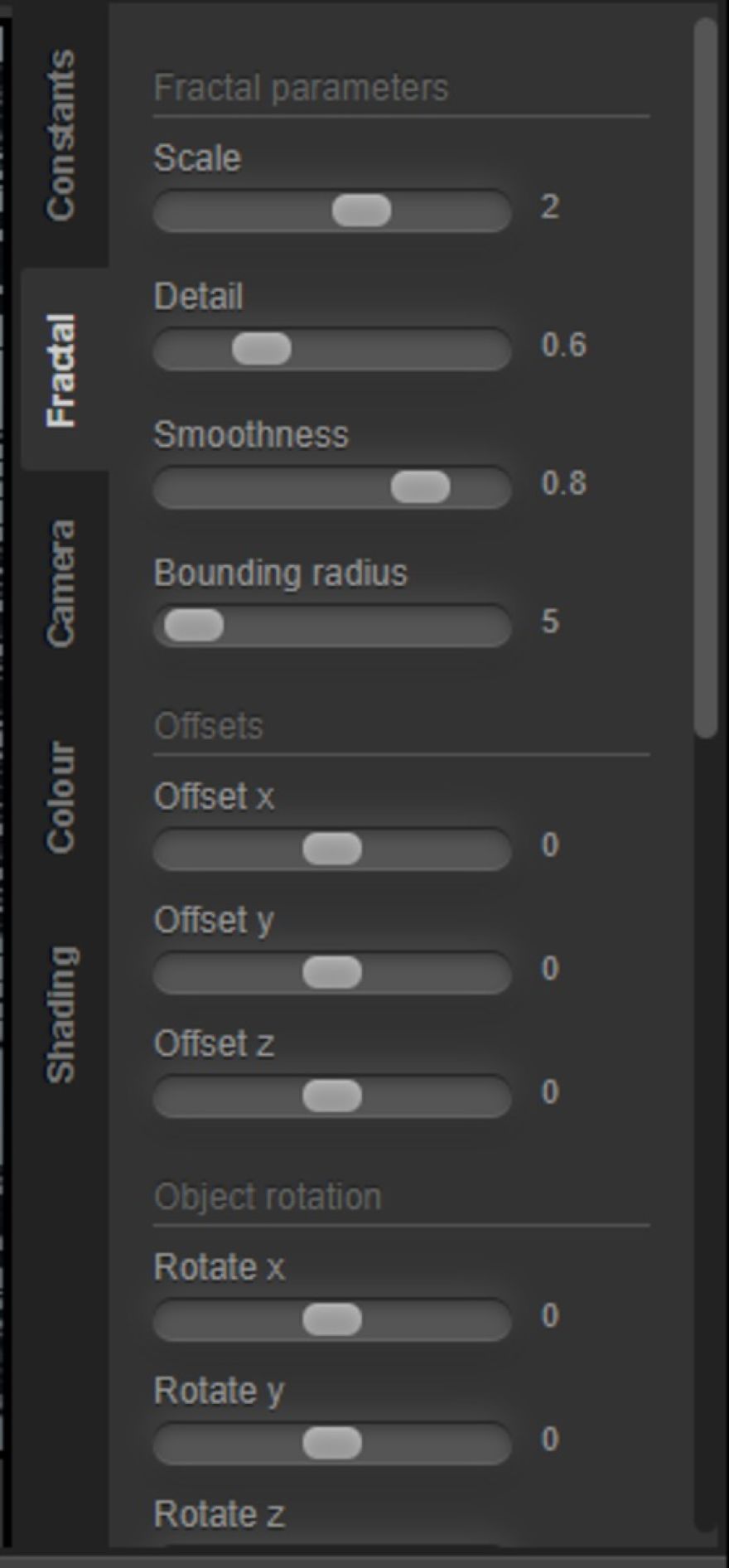
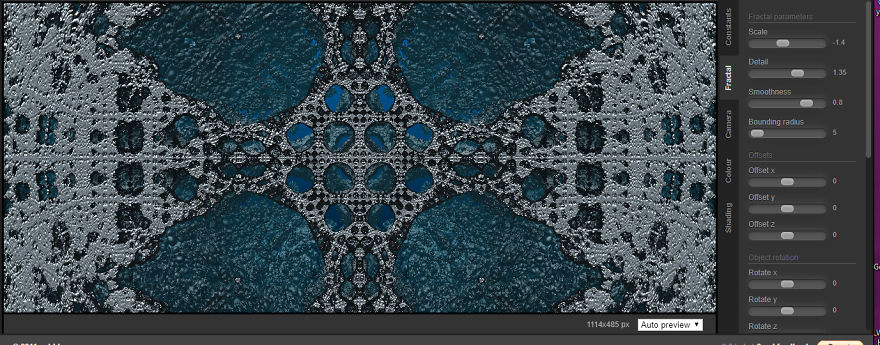
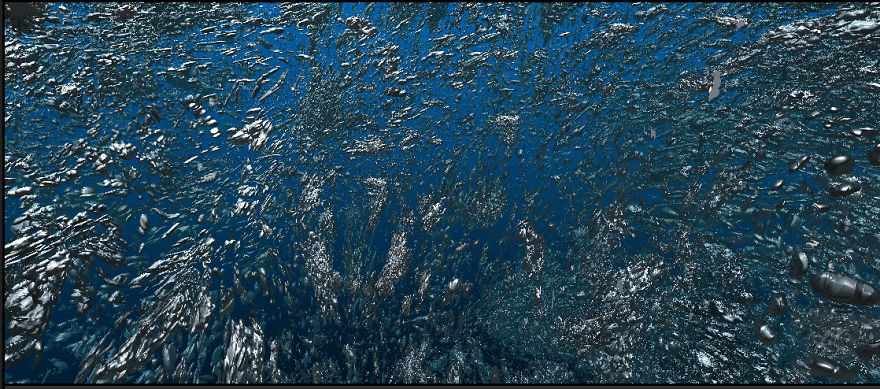
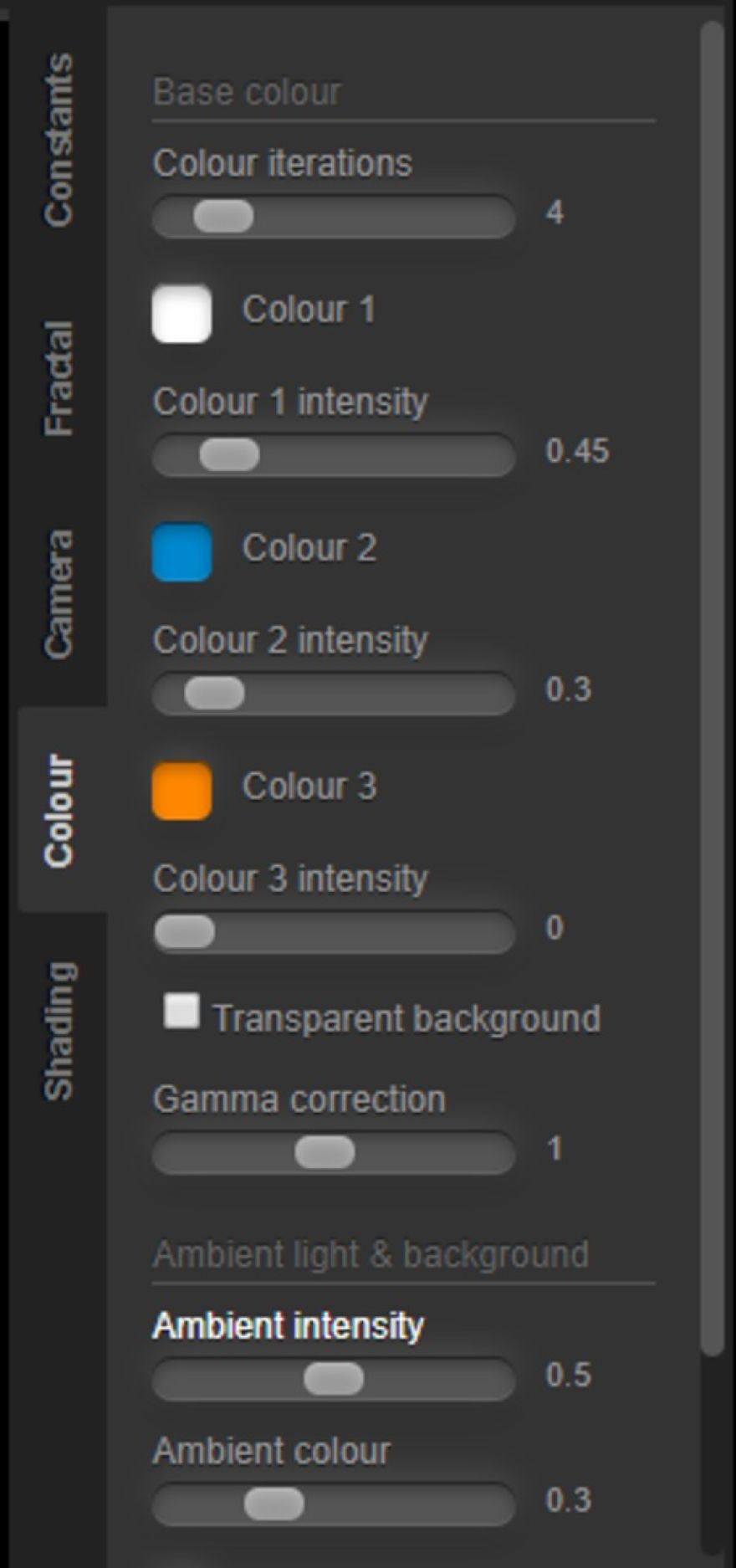
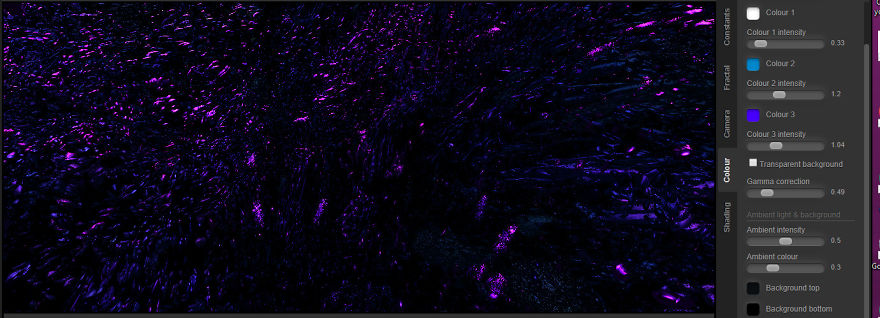
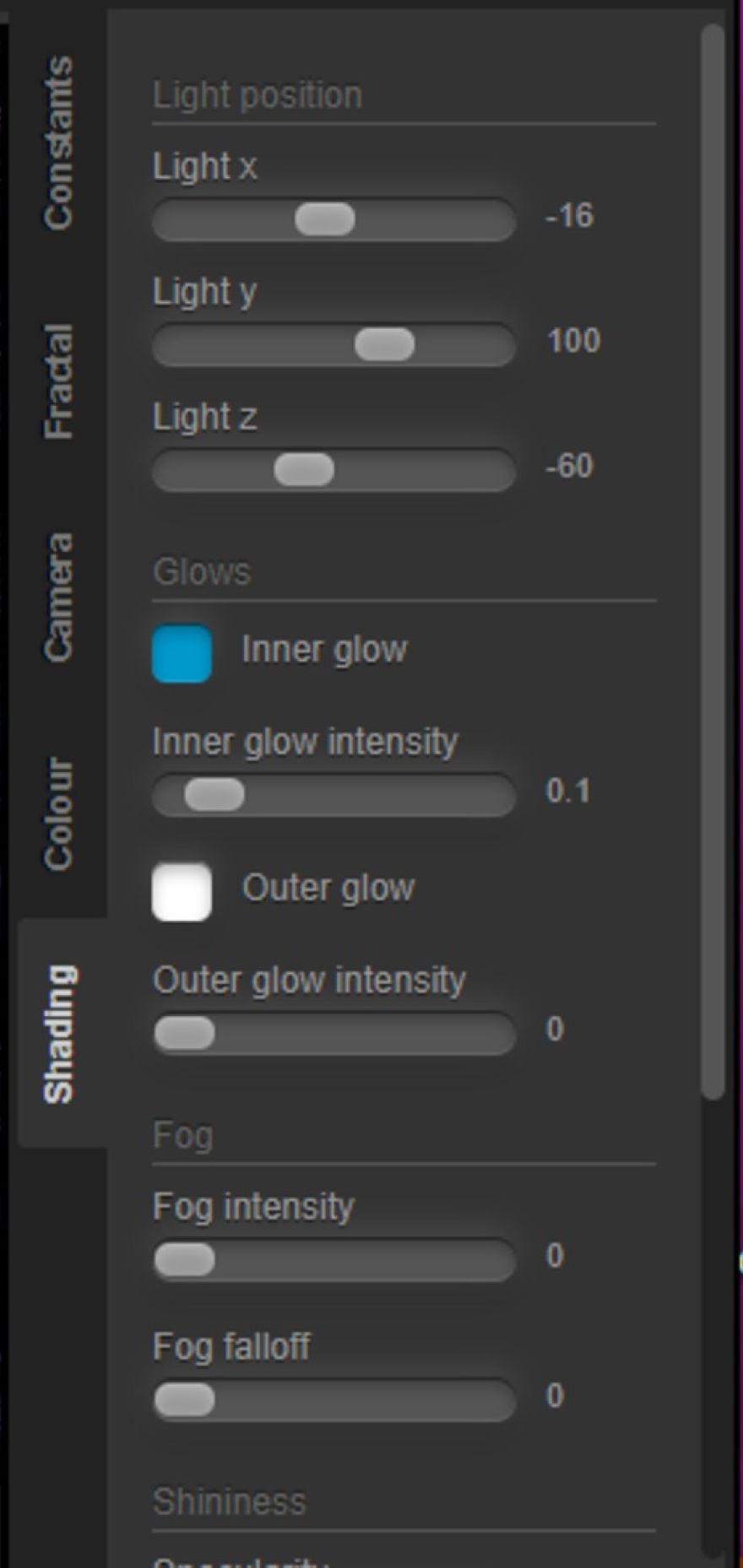
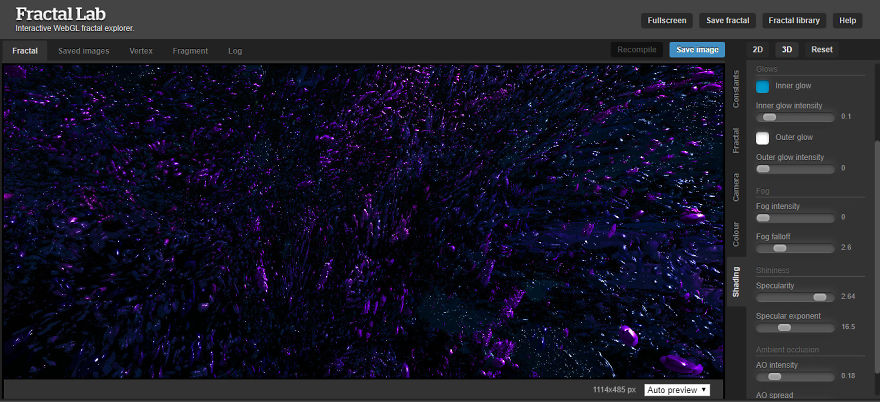
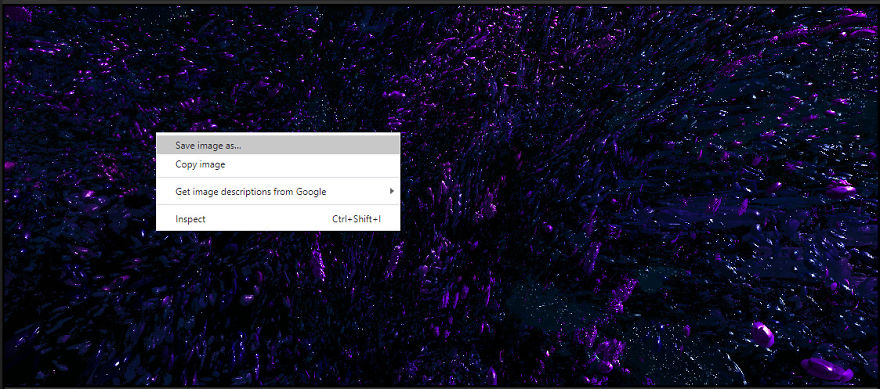
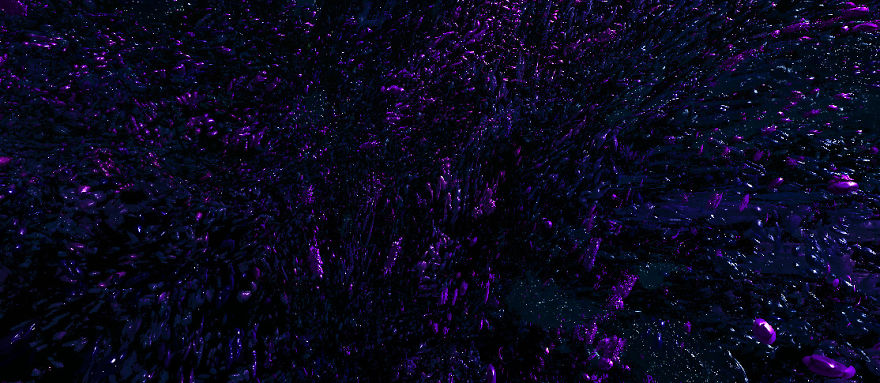





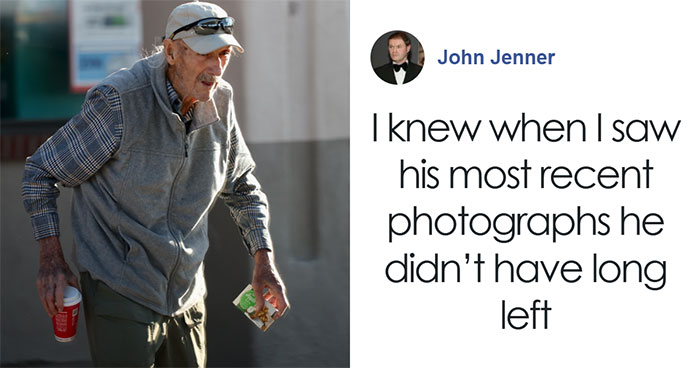






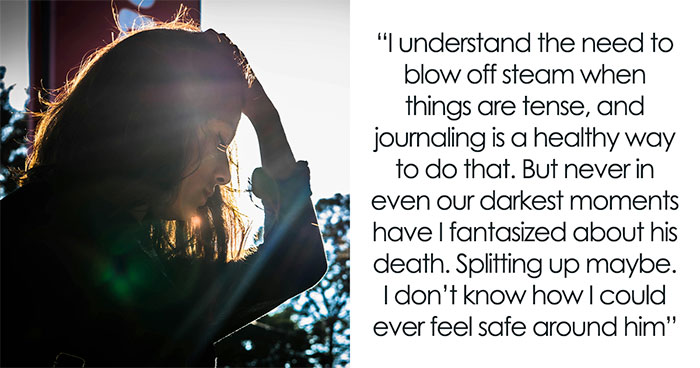
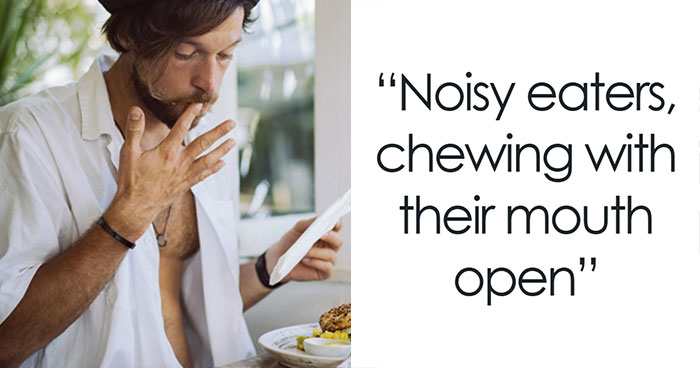








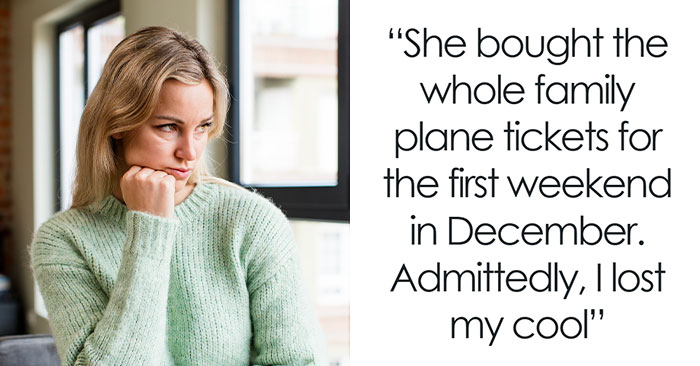
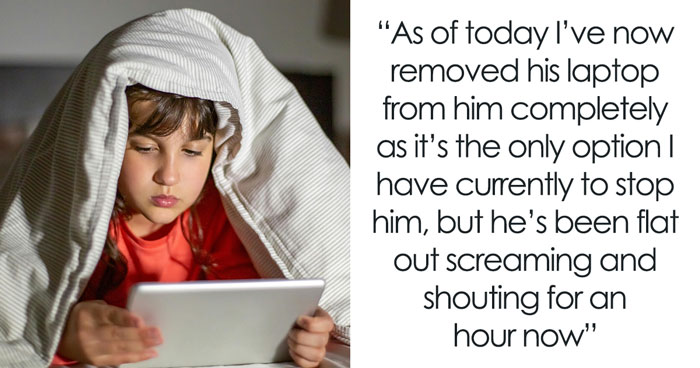
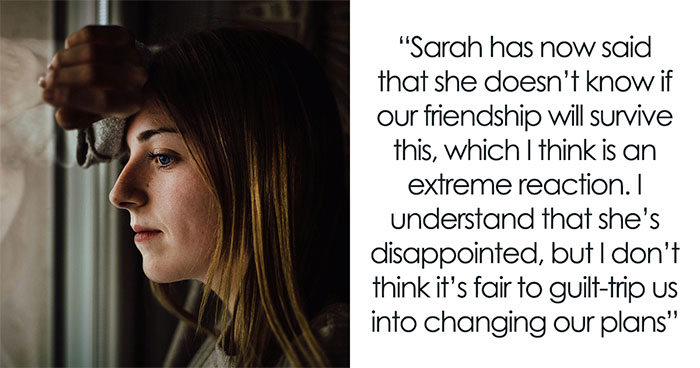
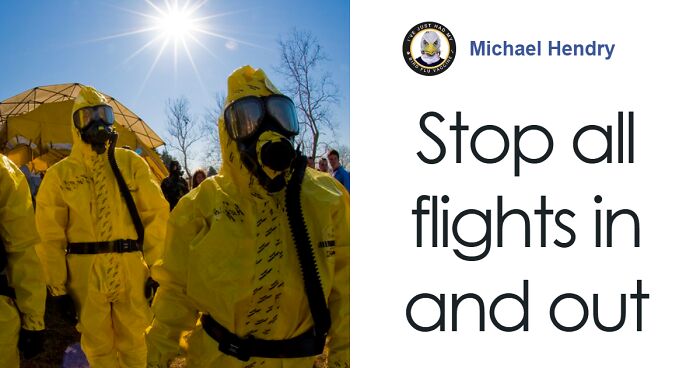












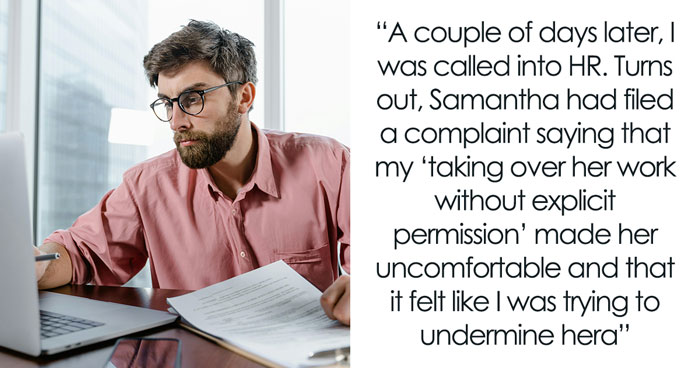





4
0